Manage sites and organizations
Managing your facilities hierarchy keeps your data organized and makes reporting easier. A clean hierarchy saves time and gives you clearer insights into your energy use, costs, and emissions.
You can reorganize your sites and meters with the All Sites and Organizations option in the Sites and Meters module.
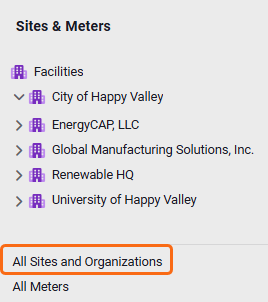
All Sites and Organizations works similar to a bill list, set your filters to find specific sites and organizations, and then take actions on them.
How do I move a site or an organization?
To move a site or organization:
- Go to the Sites and Meters module.
- Click on All Sites and Organizations.
- Use the filters to find the objects you want to Move.
- Select the objects, then choose Move.
- Select an organization where you want to move the objects to.
- Click Move.
Note: When you move a parent organization, all children (sites and organizations) move with it automatically.
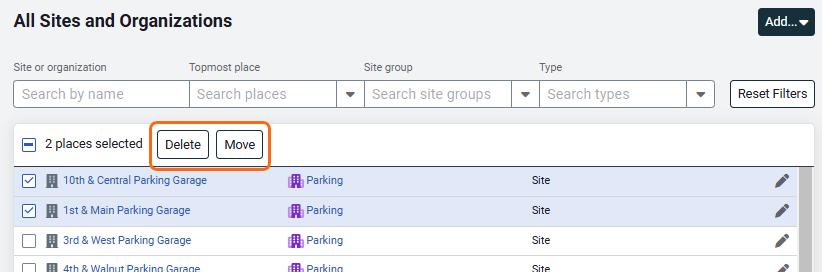
How do you move sites and organizations?
Select the objects you want to move.
- You can move multiple items at one time.
- All children automatically move with their parent.
- If the move fails for even one object, none of the items in the selection will move.
Delete sites and organizations
You can delete multiple sites or organizations at once, but keep these rules in mind:
-
Delete child objects first
A site or organization can't be deleted if it has children, this includes active meters. Move or delete all child objects first. - Check topmost assignments
A site or organization assigned as a topmost for any user cannot be deleted. Reassign or remove the topmost setting first. - Review the confirmation message
After deletion, the system will show how many items were successfully deleted and how many could not be removed.
Should I delete a site?
Two options for removing sites from your Sites and Meters module.
- Preserve the existing data and mark the accounts and meters as inactive. This lets you continue to run reports on the data.
- Delete the sites and all associated meters, accounts, and bills.
Preserve the existing site
- Mark all the accounts and meters associated with this site as inactive.
- You can take an extra step and add an "X" to the front of the site name to move it to the bottom of the list.
Delete
If you no longer need the site and its associated data, remove them in this order:
- Delete the accounts (this also delete the bills).
- Delete the meters.
- Delete the sites.