Bill import configuration
Use Bill Import Profiles to import utility bill data. After mapping the columns in your file, you can reuse the same mapping for future imports.
You can also use the advanced file format, which follows slightly different rules.
No matter which method you choose, it's best to test your import with a small number of bills in a new batch. This makes it easy to delete the test batch and bills if needed.
Steps to create a bill import profile
Before you create the bill import profile, review your bill import file. What columns do you want to import?
- In the Bills module, go to Bill Imports and then click the button Import Bills.
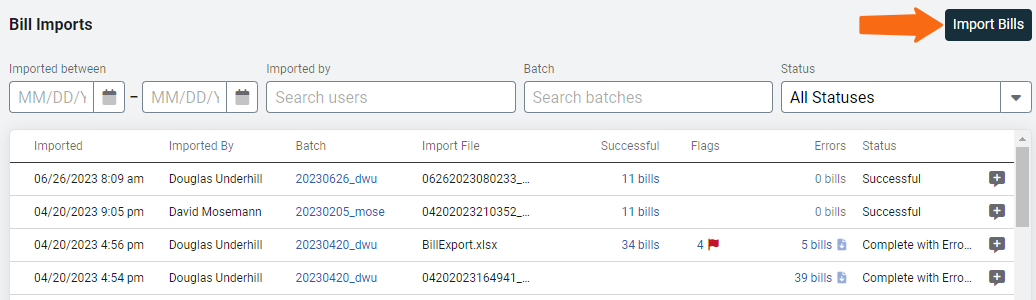
- Click Open bill import formats.
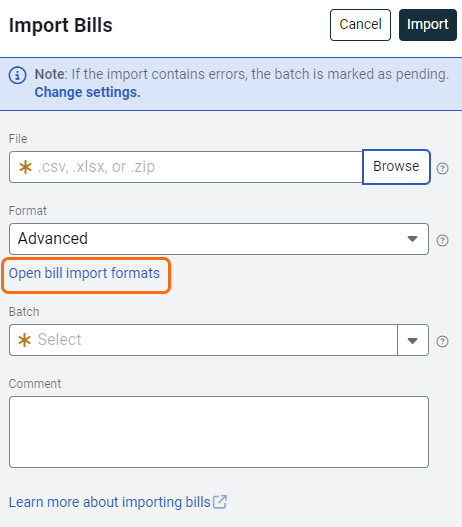
- Click the plus icon to Add a bill import profile.
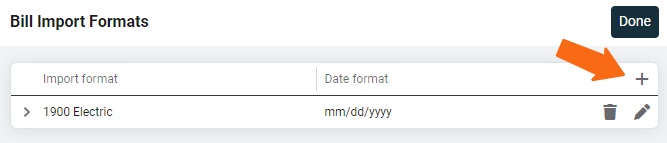
- Enter a descriptive name so you'll know when to use this profile.
- Choose the date format used in the bill import file.
- Map the required header information and add additional header information.
- Map the bill line types from your file.
- Click Save.
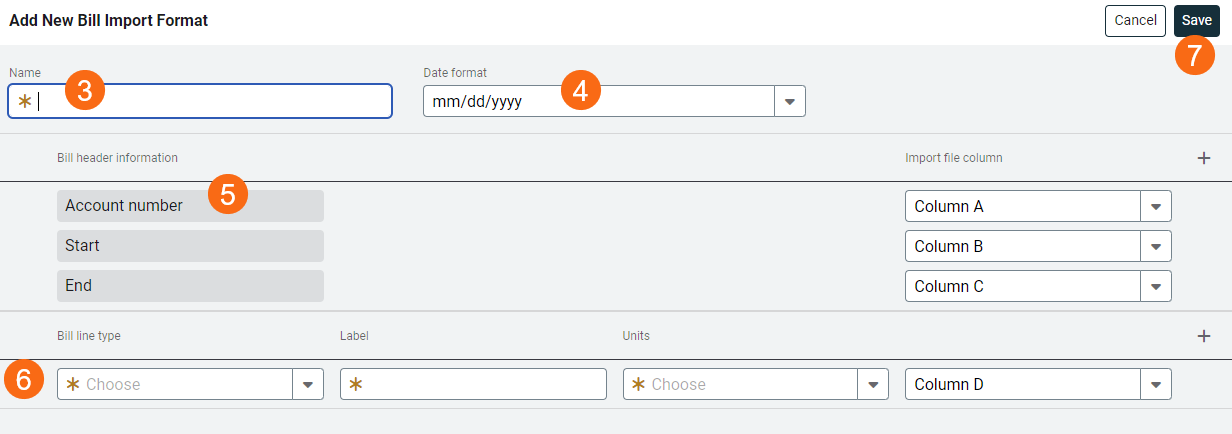
Minimum required columns
To import billing data your file must include:
- Account number
- Start date
- End date
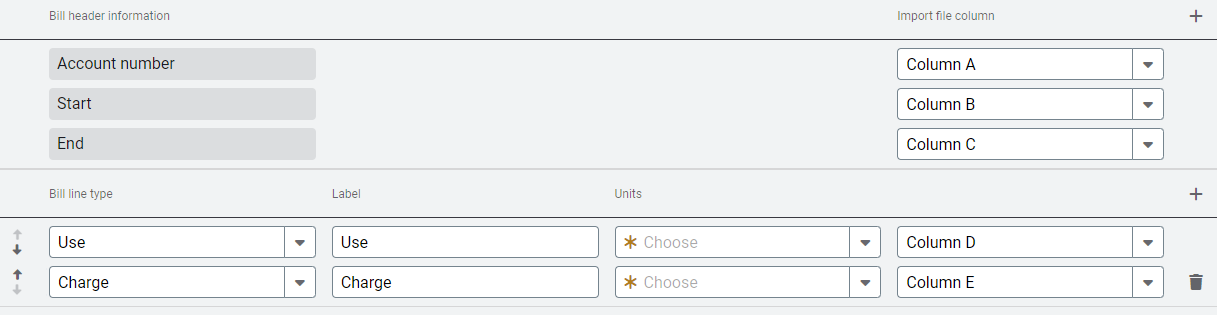
Commodity code
- Click Settings (Gear icon), then go to Commodities and Units.
- Hover over the commodity name to see its code in parentheses.
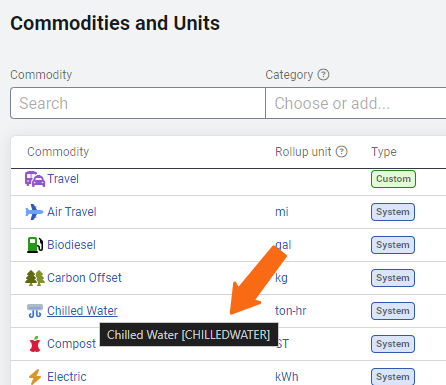
Recommended (optional) bill header information
| Field | Example Value |
| A/C/E | A |
| V/P/R | V |
| Meter code | meter123 |
Example file
|
AccountNumber |
StartDate |
EndDate |
ACE |
VPR |
Meter code |
USE |
COST |
|
123 |
20180201 |
201080228 |
A |
V |
meter123 |
2534 |
254.24 |
A/C/E (Actual, Corrected, Estimated) flags
The A/C/E flag helps the system decide how to handle bills with the same start date, end date, and account code when importing bills to an open batch. (All bills in a pending batch are marked as void until the batch is closed.) It also works with the V/P/R flag to manage duplicate or overlapping records.
How it works
This column tells the import processor whether a bill is:
- A = Actual
- C = Corrected
- E = Estimated
Import rules
- If the A/C/E field contains anything other than A, C, or E, the line is invalid and the bill record is kicked out.
- If the field is blank, the system defaults it to A (Actual).
- Audits cannot flag corrected (C) bills.
- Audits can flag a bill if there are too many consecutive estimated (E) bills on an account.
| Value | Description |
| A |
|
| C |
|
| E |
|
Void/Preserve/Reject (VPR)
How it works
This column tells the import processor whether a bill is:
- V = Void the existing bill, new bill is created
- P = New bill is created, existing bill is preserved
- R = New bill is NOT created (rejected), existing bill is preserved
Import rules
- If the V/P/R column is blank the bills are imported using the A/C/E logic.
- If the column has any character other than V, P or R the line is invalid and the bill record is kicked out.
| Value | Description |
| V | Existing bill is voided. New bill is created. |
| P | Existing bill is preserved, NOT deleted, and not voided. The new bill is created. |
| R | Existing bill is preserved and a new bill is NOT created. A kickout is produced for the bill being imported. |
How ACE and VPR work together
|
A/C/E |
V/P/R |
Logic applied |
Logic applied |
|
|
|
Create the new bill in database |
Existing bill is deleted |
|
A |
|
Create the new bill in database |
Existing bill is deleted |
|
A |
V |
Create the new bill in database |
Existing bill is voided |
|
A |
P |
Create the new bill in database |
Existing bill is preserved (possibly 2 overlapping bills) |
|
A |
R |
Reject the new bill |
Existing bill is preserved |
|
C |
|
Create the new bill in database |
Existing bill is preserved (possibly 2 overlapping bills) |
|
C |
V |
Create the new bill in database |
Existing bill is voided |
|
C |
P |
Create the new bill in database |
Existing bill is preserved (possibly 2 overlapping bills) |
|
C |
R |
Reject the new bill |
Existing bill is preserved |
|
E |
|
Create the new estimated bill in the database |
Existing bill is deleted |
|
E |
V |
Create the new estimated bill in the database |
Existing bill is voided |
|
E |
P |
Create the new estimated bill in the database |
Existing bill is preserved (possibly 2 overlapping bills) |
|
E |
R |
Reject the new estimated bill |
Existing bill is preserved |
Sort order for import file
As discussed in Bill Start and End Dates, some utility vendors do not follow this logic. An enhancement has been made to the bill import processor to identify bills with this one day gap (the begin date is one day after the end date).
The importer adjusts the start date of the bill to the end date of the prior bill.
The import file MUST be sorted in the following sequence
- Ascending account code.
- Ascending vendor code (if included).
- Ascending start date.
- Ascending end date.
- Ascending meter code (if included).
How to create account charges
To create account charges the Meter Code and Commodity columns must be empty.

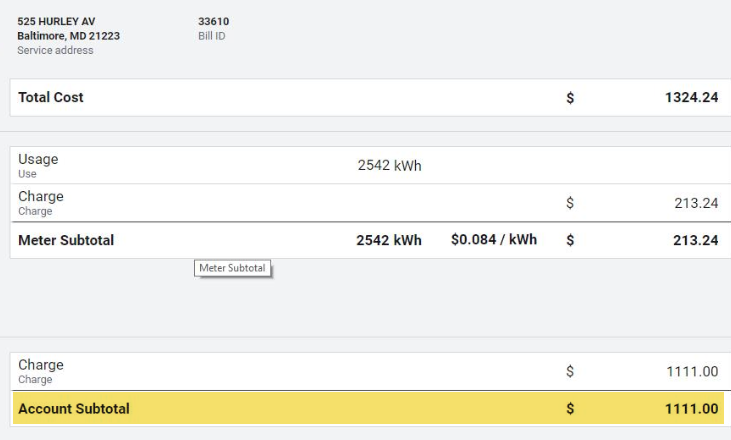
Bill import scenarios
These examples show when a bill is created based on meter code and commodity information.
Meter code scenarios
| Description | Bill Created? |
| Correct meter code, no serial number | Yes |
| Correct meter code with single matching serial number | Yes |
| Correct meter code with incorrect serial number | Yes, because meter code is correct. |
| Incorrect meter code with single serial number match. | Yes, because a single serial number match. |
| Incorrect meter code with serial number matching multiple meters | No, too many matching meters. |
Commodity scenarios with !AUTO! |
|
| !AUTO!: Only one meter of commodity on the account | Yes |
| !AUTO!: More than one meter of commodity on account and no serial number in the import file | No, too many matching meters. |
| !AUTO!: No meter exists for the commodity in import file. Import file contains serial number for a meter of a different commodity. | No, unable to find meter with commodity. |
| !AUTO!: More than one meter of commodity on account. Correct serial number provided for the meter. | Yes |
| !AUTO!: More than one meter of commodity on the account. Serial number matches multiple meters on the account | No, too many matching meters. |
Meter code with !AUTO! |
|
| !AUTO!: Single meter with no serial number provided | Yes |
| !AUTO!: Multiple meters on account, no serial numbers in import file | No, too many matching meters. |
| !AUTO!: Single meter on account, incorrect serial number | Yes, only one meter on account. Bill message is added stating serial number mismatch. |
| !AUTO!: Multiple meter on account, nonmatching serial numbers in import file. | No, too many matching meters. |
| !AUTO!: Multiple meters on the account, multiple matching serial numbers. | No, too many matching meters. |
| !AUTO!: Multiple meters on account, single matching serial number. Rate code in import file does not match. | Yes. Bill message added stating the rate schedule in file does not match. |
Example import with !AUTO!:electric
|
Account Code |
Start Date |
End Date |
ACE |
Commodity |
|
123456-1 |
20181201 |
20181231 |
A |
!AUTO!:ELECTRIC |
If account 123456-1 has only one electric meter, the importer assigns charges to it.?
If the account has more than one electric meter, the import fails.