Manage Audits
Bill audits help ensure accurate data for reporting and analysis. Here's how they work:
How audits work
- Automatic
Audits run automatically when you enter or import bills. - Error checks
They analyze bills for errors and provide immediate feedback. - Exclusions
Void and accrual bills are skipped.
Audit configuration options
You can control how audits behave with the following options:
- System-level
Set default audit rules that apply across the system. - Account-level overrides
You can stop auditing a specific account. Any settings change at the account level override the system defaults.
Manage system-level audits
You can set the audit rules that apply across the system in the Bills module.
Steps to set system-level audits
- In the Bills module menu, select Audits.
- Review each audit. For each one, choose if the system should:
- Skip the audit.
- Flag bills for review.
- Flag and hold bills from accounting export.
- Save.
Disable audits on specific accounts
From the account view
- Open the account.
- Click the Actions menu.
- Select Manage Audits on the Account.
- Click Stop Auditing on this Account.
- Click Save.
From a bill
- While viewing a bill.
- Click the More Actions menu.
- Select Stop Auditing Bills on this Account.
When audits are turned off for an account this tag is visible.
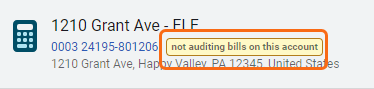
Manage account-level audits
You can configure audits at the account level to run differently from the system-level defaults. Any changes made at the account level override the system settings for the account.
Steps to configure account-level audits
- Open the account.
- Click the Actions menu.
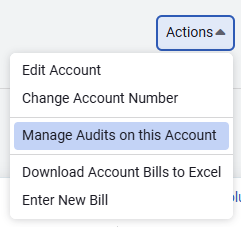
- Select Manage Audits on the Account.
- Adjust the settings for each audit as needed.
- Click Save.
You can restore the account-level audits to system defaults at any time.
Re-run audits
You can re-run audits on one or more bills using bill lists. This is useful when historical bills are loaded, because the data can affect existing audit flags.
If audit settings are set to Flag & Hold, the bill is held from payment. When a bill fails an audit, it is marked with an Audit Exception flag.
Bill history is used when re-auditing the selected bills and may trigger bill flags. Re-audits follow your global and account-level audit settings.
The following audits can be re-run:
- Duplicate bills
- Gap between bills
- Overlapping bills
- Multiple bills in period
- High use per day
- High cost per day
- Currency mismatch
- Abnormal cost
- Abnormal use
- Abnormal demand
Steps to re-run audits
- In a bill list, select the bills to re-run audits on.
- Click More actions.
- Select Re-run audits from the menu.